Excel supports several similar but different functions that round numbers.
Those functions will enable us to perform the following operations:
* negative midpoint numbers are rounded away from zero, and not properly half-rounded up (towards positive)
**the rounding direction is undefined for midpoint numbers, both rounding up and down can happen
The ROUND function rounds a number to a specified number of digits.
The ROUND function syntax is as follows:
= ROUND ( number ; num_digits )
The ROUND function can also round a number to a specified tens, hundreds, etc. Those are specified with a negative num_digits figure, with tens being specified with -1, hundreds with -2, etc.
The ROUNDUP function rounds a number up, away from zero, to a specified number of digits.
The ROUNDUP function syntax is as follows:
= ROUNDUP ( number ; num_digits )
The ROUNDUP function can also round a number up, to a specified tens, hundreds, etc. Those are specified with a negative num_digits figure, with tens being specified with -1, hundreds with -2, etc.
The ROUNDDOWN function rounds a number down, towards zero, to a specified number of digits.
The ROUNDDOWN function syntax is as follows:
= ROUNDOWN ( number ; num_digits )
The ROUNDDOWN function can also round a number down, to a specified tens, hundreds, etc. Those are specified with a negative num_digits figure, with tens being specified with -1, hundreds with -2, etc.
The INT function rounds a number down to the nearest integer.
The INT function syntax is as follows:
= INT ( number )
The TRUNC function removes digits appearing after the specified digit, i.e. in effect, rounds a number down, towards zero.
The TRUNC function syntax is as follows:
= TRUNC ( number ; num_digits )
The TRUNC function can also round a number down, to a specified tens, hundreds, etc. Those are specified with a negative num_digits figure, with tens being specified with -1, hundreds with -2, etc.
The MROUND function rounds a number to the desired multiple of significance.
The MROUND function syntax is as follows:
= MROUND ( number ; multiple )
The number and multiple arguments must have the same sign.
If multiple part of the argument is zero, the MROUND function returns zero.
The CEILING function rounds a number up, away from zero, to the specified multiple of significance.
The CEILING function syntax is as follows:
= CEILING ( number ; significance )
The number and multiple arguments must have the same sign.
The FLOOR function rounds a number down, toward zero, to the specified multiple of significance.
The FLOOR function syntax is as follows:
= FLOOR ( number ; significance )
The number and multiple arguments must have the same sign.
Dig deeper:

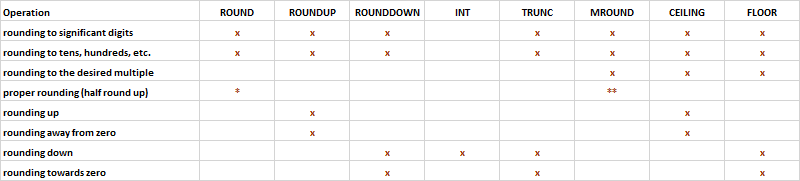
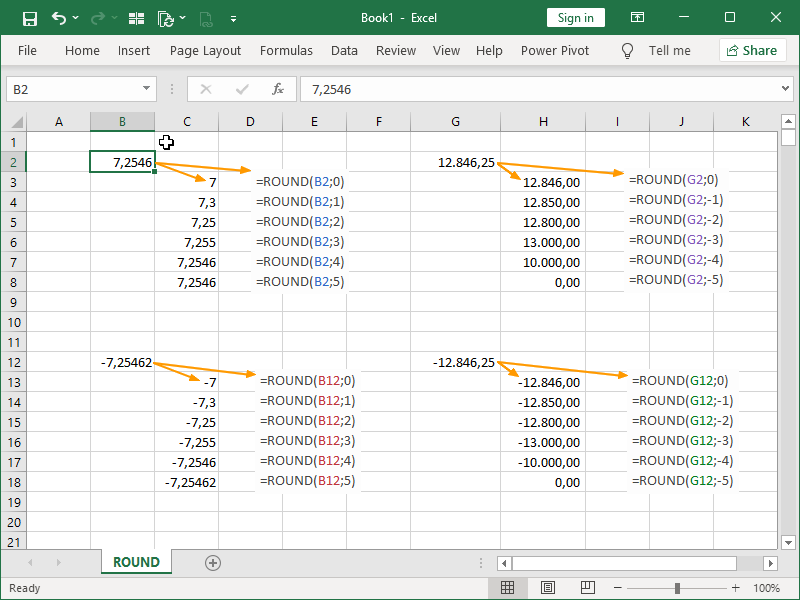
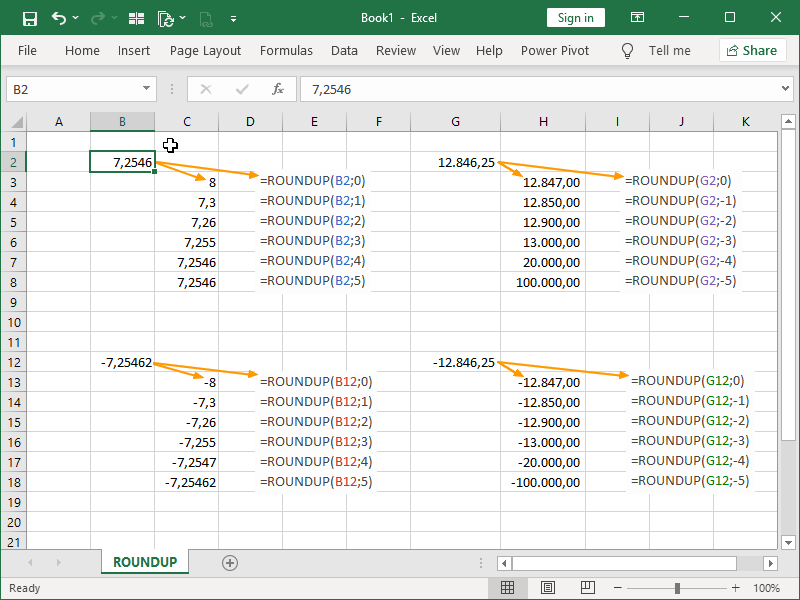



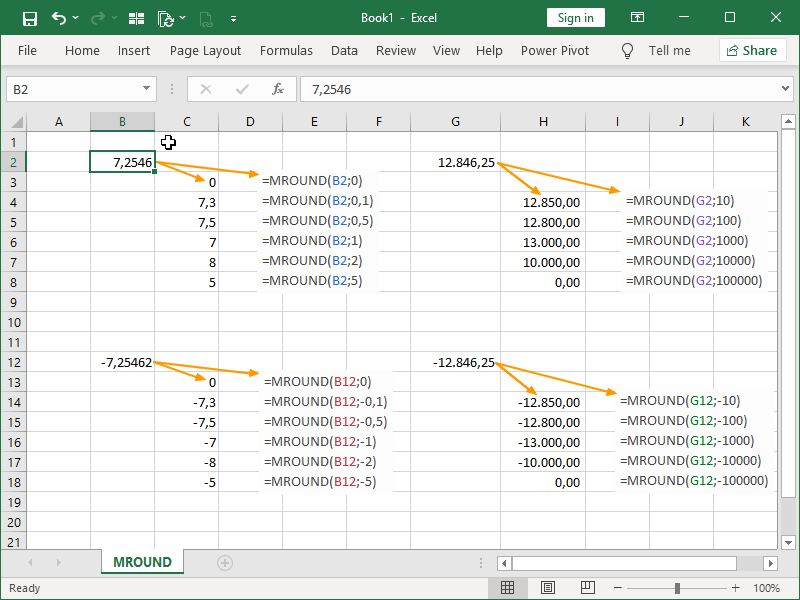


2 thoughts on “Rounding Numbers in Excel”