By default, your Tabs in Excel will look something like this:
Here, we have highlighted the Home Tab.
Tabs can be managed under File/Options/Customize Ribbon:
We can filter and see Commands we can add on the left and our Tabs on the right.
We can also create or remove whole Groups of commands in existing Tabs. For example, removal of Adobe Acrobat bloatware from the Home tab will look like this:
By default, the New Tab will create a new tab with a single group, and those will have to be renamed:
When renaming Groups, we can optionally also associate an icon with the Group:
Afterwards, we can add Commands to those Groups:
Optionally, we can also rearrange our Tabs by dragging them around. If we drag our new tab to the first place, this is what our final result will look like:
Note, while we can remove Tabs by deleting them completely, we can also (temporarily) hide them by removing checkmarks in front of them, as seen (by default) on the Draw Tab on the picture above.
Dig deeper:

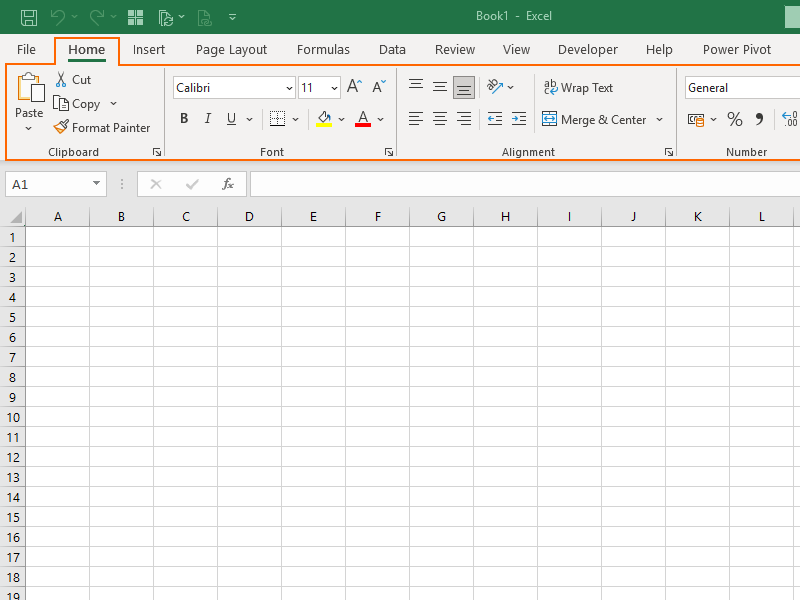
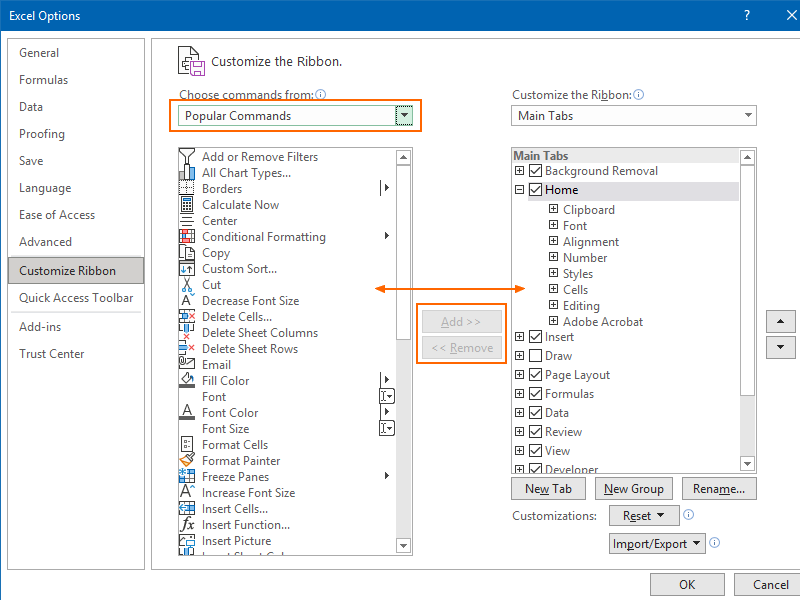
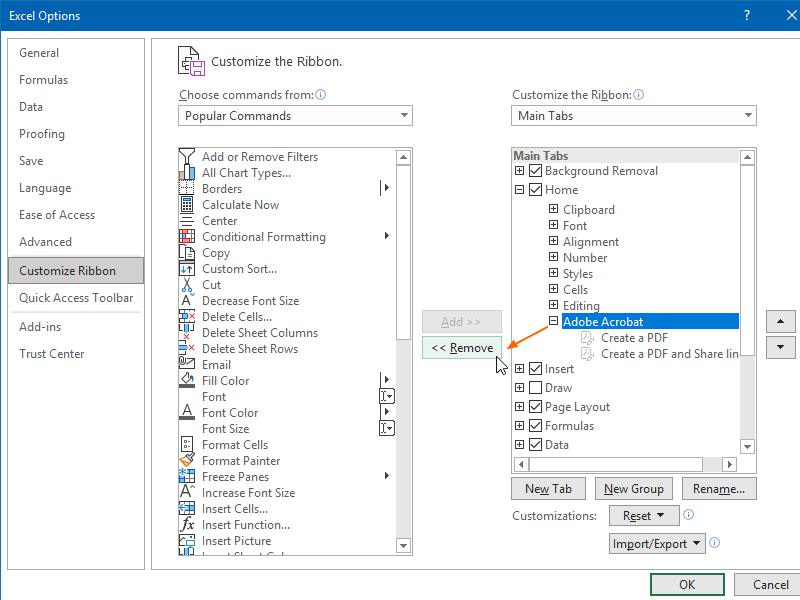
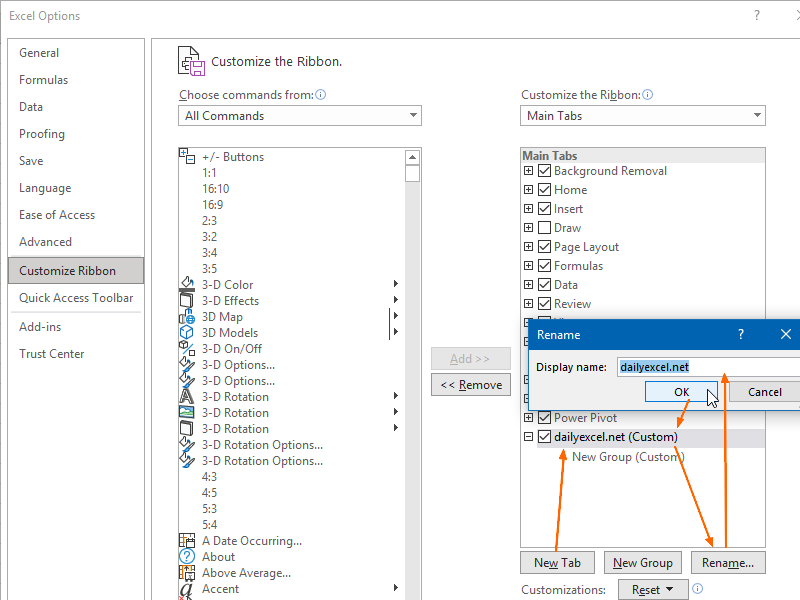
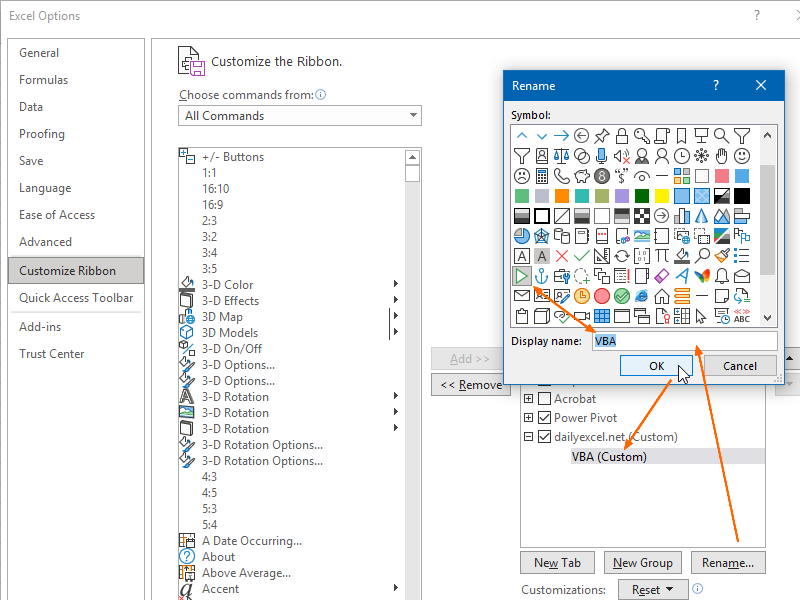
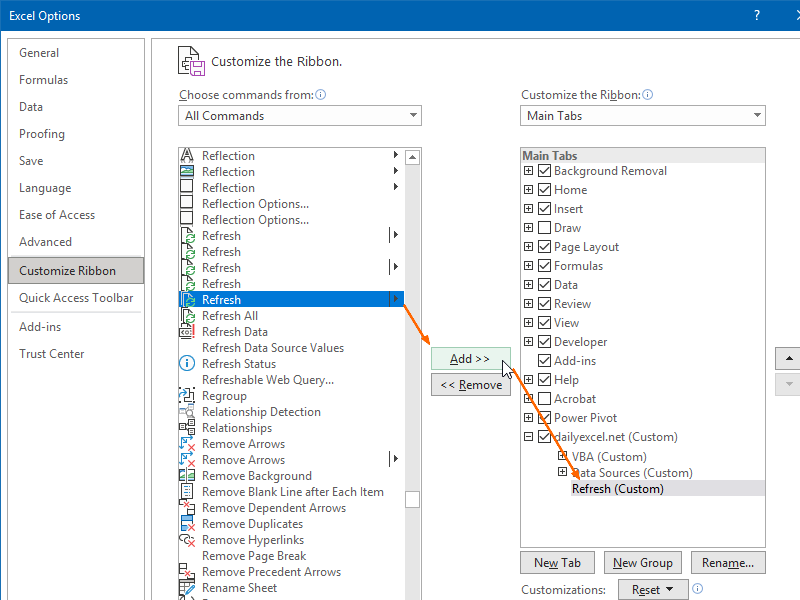
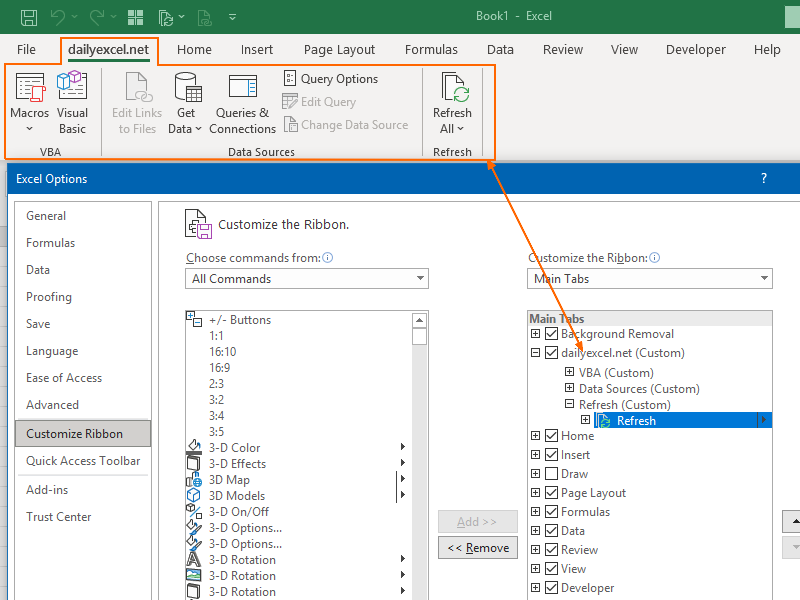
One thought on “How to modify existing or create new Tabs in the Ribbon”